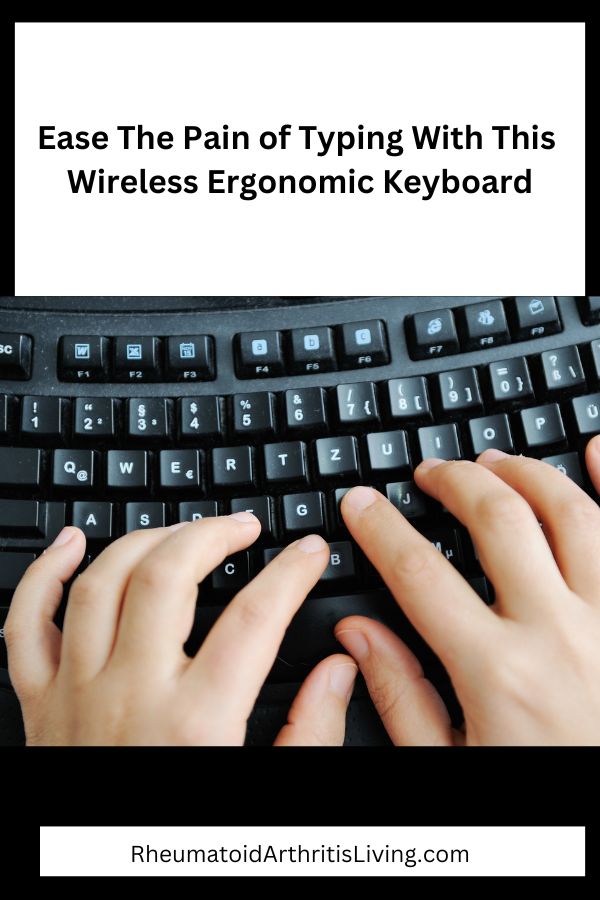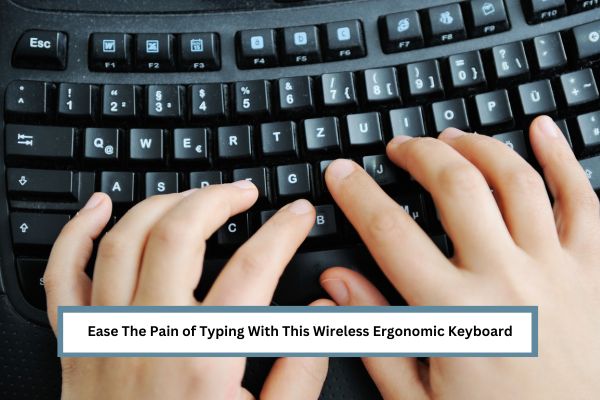
The use of a ergonomic keyboard is becoming very popular in both the workplace and the home office. As it’s name implies, it is designed to curve around your hands, wrists and forearms. As a result of their ergonomic design, curved keyboards can help to prevent common injuries associated with excessive use of traditional keyboards.
I had been wondering if my arthritic hands could benefit from a curved keyboard. However, I had been reluctant to spend the money since the wireless keyboard that I was using was working just fine.
Well, my husband solved that problem for me! One day I am trying to type and the keyboard was doing all kinds of strange things. I thought maybe the batteries were running low so I tipped the keyboard over to change them and liquid comes running out. Didn’t take long to figure out where it came from when I got the aroma of coffee and sugar. I asked my husband if he dumped coffee in the keyboard and he says NO. I spilled some but I cleaned it up. Weelll…
A few days later, once I got this new one, I was telling my daughter how much I loved it. He overheard me and says, “see, I did you a favor”. And he did! 😉
After some research this is the one I chose.
This post may contain affiliate links for which I earn commissions
&
Logitech K350 Wireless Ergonomic Curved Keyboard
Logitech K350 Wave Ergonomic Curved Keyboard with Unifying Wireless Technology
The Logitech K350 curved keyboard offers the convenience and freedom of being wireless as well as being designed to reduce strain on your wrists and forearms during extended periods of typing. It’s curved ergonomic design keeps your hands and wrists in a more natural alignment while you type. My fingers are very crooked now from arthritis and this curved design works great to reduce the strain on my hands. In addition, there is a built in adjustable palm rest to support your hands naturally.
Features of the Logitech K350
Included is a USB Unifying Receiver. This allows you to pair up to six compatible wireless mice, keyboards and other devices with one single Logitech Unifying receiver. For example, I downloaded the software and was able to connect both my new keyboard and my old mouse with one dongle. Thus freeing up one of my USB ports.
The Logitech K350 keyboard is powered by two AA batteries. Estimated battery life is three years. That is based on a calculation of an estimated 2 million keystrokes per year – average in an office environment.
The Logitech K350 is quite large so you want to make you have the room for it. It measures 19” x 10” x 1.5” and weighs two pounds+. There are two little legs that make it so you can place the keyboard on an angle. The legs adjust to one inch or one-half inch. I have not used my keyboard with the legs because my keyboard is placed on a tray that slides under my desk. With the legs extended I am not able to slide the tray in.
In addition to the ease of use I have typing, I am enjoying all the special keys. You do need to install software for the keys to become operational and that got a little tricky because I kept hitting dead ends with 404 pages. Logitech does not send instructions or a manual with the keyboard so the best thing to do is to google “Logitech K350” and several sites will show up. Just keep choosing one until you find a link that works. I thought of posting the link here that worked for me, but then I got to thinking that it might not stay that way.
Once I installed the software all the “special” keys worked just fine. According to the manufacturer, the software is not compatible with a MAC. However, according to reviews the keyboard itself worked just fine. You just don’t have the luxury of the shortcut keys.
My Favorite Keys

Under the zoom key is a key that allows you to see all of the windows and documents you have open as shown in the image below.
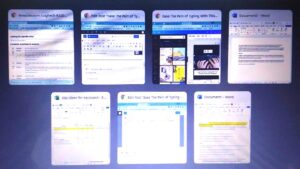
The key on the left below is a shortcut for the calculator key and another one of my favorites. The key on the right (marked PC) will put your computer in sleep mode. So much easier to hit just one key!

Other featured keys include:
- photo gallery
- multimedia navigation
- media player
- Windows Media Center
- battery status indicator (fn + F11)
Productivity Zone
- Fn + F1 launches a document application such as Word
- Fn + F2 launches a spreadsheet application such as Excel
- Fn + F3 launches your calendar
Favorites Zone
- Fn + F4 to F6 program your favorite application, folder, or website with a long, simultaneous press of and the corresponding F4, F5, or F6 key (just like the presets of a car radio)
Internet Zone
- Fn + F7 launches an internet browser
- Fn + F8 launches instant message application
- Fn + F9 launches email application
- Fn + F10 launches Windows search
Convenience Zone
- Fn + F11 battery status check
- Fn + F12 opens/closes CD-DVD tray
Most of the above special features require SetPoint™ Software which can be found online.
It is even possible to customize your keyboard to fit your needs. In the SetPoint™ software click on the “My Keyboard” tab. Here is where you can make customizations.
One of the keys that I was able to customize that I found helpful was the “disable caps lock key”. I have a little finger that tends to turn out to the left quite a ways. Therefore, I am frequently hitting the “caps lock” key and then have to go back to correct all the letters that turned into caps. I do have to hold the shift key with one hand and then do the “hunt and peck” method when I do a lot of caps, but that is easier than fixing my mistakes all the time.
So far I am loving this keyboard and I highly recommend it!
See the Logitech K350 Wave Ergonomic Curved Keyboard on Amazon
RELATED POSTS
Therapeutic Gloves for Arthritis – Do They Work?
PIN FOR LATER